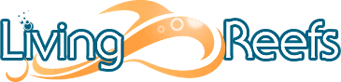Rcpilot
Reef enthusiast
It's easy.
First, you have to UPLOAD the pics from your computer to Living Reefs.
Go to the home page for Living Reefs. Right up there on the top left is a button that says PHOTO GALLERY. Click it. It's orange in the pic I took.

Now go about 3/4 way to the right side of the page and look at the second line. There is a button there called UPLOAD. Click it. It's orange in the pic I took.

Now that will take you to the upload screen. This is where you transfer files (pics) from your computer to the Living Reef server. You're going to see a bunch of blue buttons. BROWSE Click the first one.

Thats going to pop open a window to your harddrive.

Use that to navigate through your computer to find the pics you want to upload. Double click the pic. It's now ready. Thats going to take you back to the window with all the blue BROWSE buttons.

Continue to click the blue browse buttons until you have uploaded your pics. I have a super duper fast cable connection, and I can't get it to upload more than 4--6 pics at a time.
Now you have to place it in a category. Use the drop down buttons to place your pics in any of the categories. (Tank, Inverts, Equipment, misc.)
Now scroll down and give it a title or a name or make comments if you wish.
Now scroll to the bottom of the page and click the blue SUBMIT button.
Now it should take you to either one of these screens.
If you're loading up big photos and your loading up more than one--it usually takes you to another screen where you can add comments and edit. When your ready to upload them to Living Reefs, once and for final, scroll to the bottoom of the page and hit the PROCESS button.
If you're only loading up a single pic and it's small, you will usually be taken directly to this page.

Okay, now they are loaded up into the Living Reefs server. You're 1/2 way there.
Now you want to embed the pics in the discussion threads. Easy.
First thing you want to do is go into the thread you want to participate in. Now you need to work with 2 windows open at the same time. If you're using Internet Explorer, just press the CTRL and the N keys at the same time. That will pop an identical window as the one your looking at right now. Go ahead, do it now. It just opens another window just like the one your looking at now.
Size both windows so that you can bounce back and forth between them with relative speed.
Now hit the REPLY button to take you to this screen:

This is where you have to jump over to the other window. You should have your personal photo gallery open and have your pics there in front of you. Just click the pic you want to upload. Now scroll down the page to the spot where you see text and code next to the big bold BB IMAGE CODE: Right click on the code/text and COPY

Now jump back to the first window in the REPLY box.
Now just right click and PASTE.

It will look like this:

Now just type away.
Jump back and forth between your photo gallery and the REPLY box and paste pic codes into the mesasage. When you're done, hit the REPLY button at the bottom of the page, just like normal.
First, you have to UPLOAD the pics from your computer to Living Reefs.
Go to the home page for Living Reefs. Right up there on the top left is a button that says PHOTO GALLERY. Click it. It's orange in the pic I took.
Now go about 3/4 way to the right side of the page and look at the second line. There is a button there called UPLOAD. Click it. It's orange in the pic I took.
Now that will take you to the upload screen. This is where you transfer files (pics) from your computer to the Living Reef server. You're going to see a bunch of blue buttons. BROWSE Click the first one.
Thats going to pop open a window to your harddrive.
Use that to navigate through your computer to find the pics you want to upload. Double click the pic. It's now ready. Thats going to take you back to the window with all the blue BROWSE buttons.
Continue to click the blue browse buttons until you have uploaded your pics. I have a super duper fast cable connection, and I can't get it to upload more than 4--6 pics at a time.
Now you have to place it in a category. Use the drop down buttons to place your pics in any of the categories. (Tank, Inverts, Equipment, misc.)
Now scroll down and give it a title or a name or make comments if you wish.
Now scroll to the bottom of the page and click the blue SUBMIT button.
Now it should take you to either one of these screens.
If you're loading up big photos and your loading up more than one--it usually takes you to another screen where you can add comments and edit. When your ready to upload them to Living Reefs, once and for final, scroll to the bottoom of the page and hit the PROCESS button.
If you're only loading up a single pic and it's small, you will usually be taken directly to this page.
Okay, now they are loaded up into the Living Reefs server. You're 1/2 way there.
Now you want to embed the pics in the discussion threads. Easy.
First thing you want to do is go into the thread you want to participate in. Now you need to work with 2 windows open at the same time. If you're using Internet Explorer, just press the CTRL and the N keys at the same time. That will pop an identical window as the one your looking at right now. Go ahead, do it now. It just opens another window just like the one your looking at now.
Size both windows so that you can bounce back and forth between them with relative speed.
Now hit the REPLY button to take you to this screen:
This is where you have to jump over to the other window. You should have your personal photo gallery open and have your pics there in front of you. Just click the pic you want to upload. Now scroll down the page to the spot where you see text and code next to the big bold BB IMAGE CODE: Right click on the code/text and COPY
Now jump back to the first window in the REPLY box.
Now just right click and PASTE.
It will look like this:
Now just type away.
Jump back and forth between your photo gallery and the REPLY box and paste pic codes into the mesasage. When you're done, hit the REPLY button at the bottom of the page, just like normal.
Last edited by a moderator: